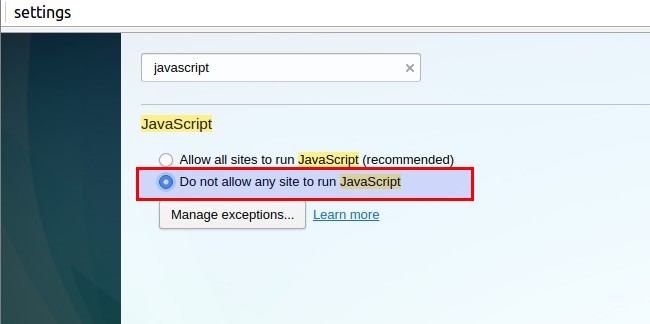How To Enable/Disable JavaScript
In Your Web Browser
JavaScript is a standard programming language that can be included in web pages to provide functionality such as menus, sounds, and other interactive features. By default, Firefox enables the use of JavaScript and requires no additional installation.
Do you have to disable JavaScript, for some reason(see, Why do people disable JavaScript
)?
Here is the step-by-step instructions for disabling JavaScript in your browsers. By the way, Java and JavaScript are two different things, so make sure that you're looking at the correct language.
Disable JavaScript In Firefox
Step 1 :
Type about:config in your location bar and press "ENTER" button..

Step 2 :
Now confirm the warning message..
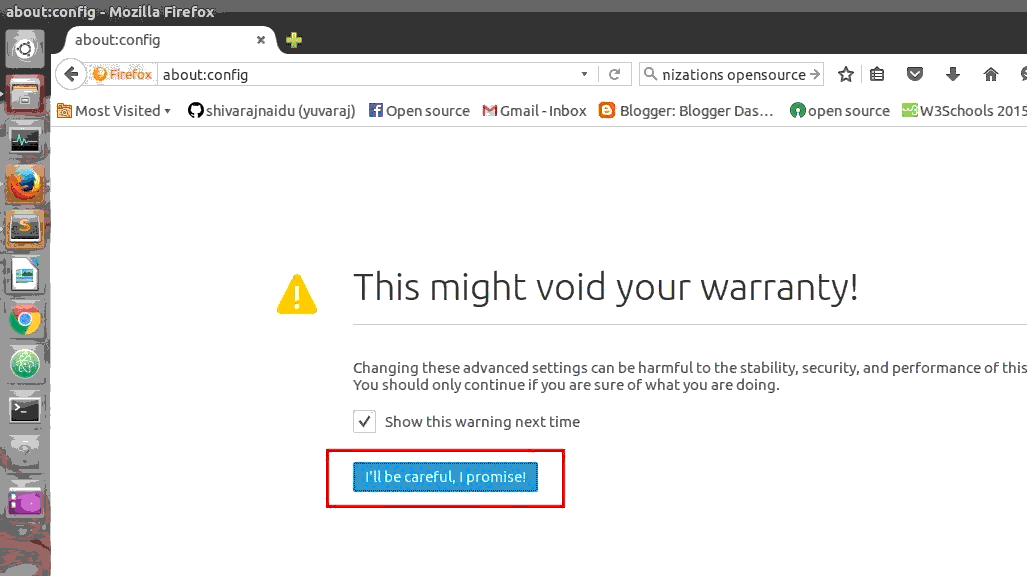
Step 3 :
Now , type "javascript.enabled" in search box..
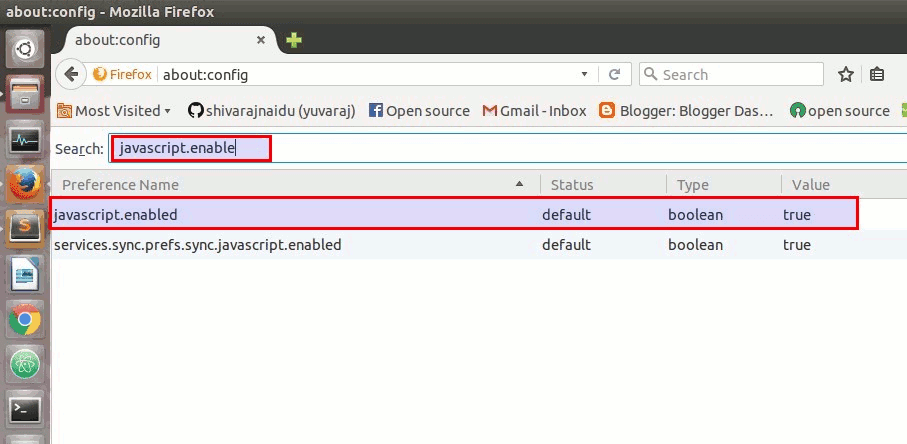
Now change the value of javascript.enabled to false (The default value is "true".. to change it to "false", Right click on it and select toggle option.)
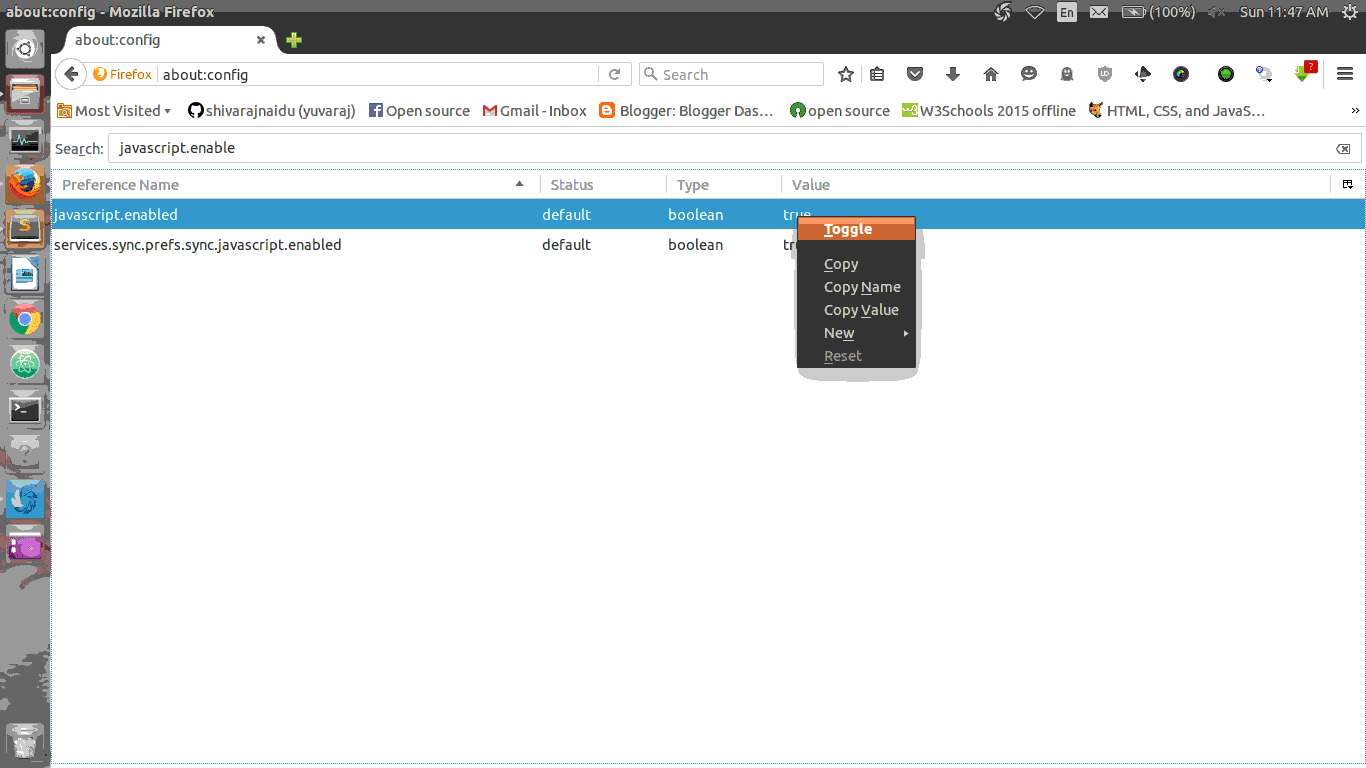
To enable it again, toggle the value back to its default value.. (i.e) set the value as "true"
Disable JavaScript In Google Chrome
Step 1 :
Open Browser Settings and then goto content options(through advace settings).. or (You can also directly access content settings simply , type chrome:settings/content in location bar and press "ENTER" button..)
Then look at there for javascript options..
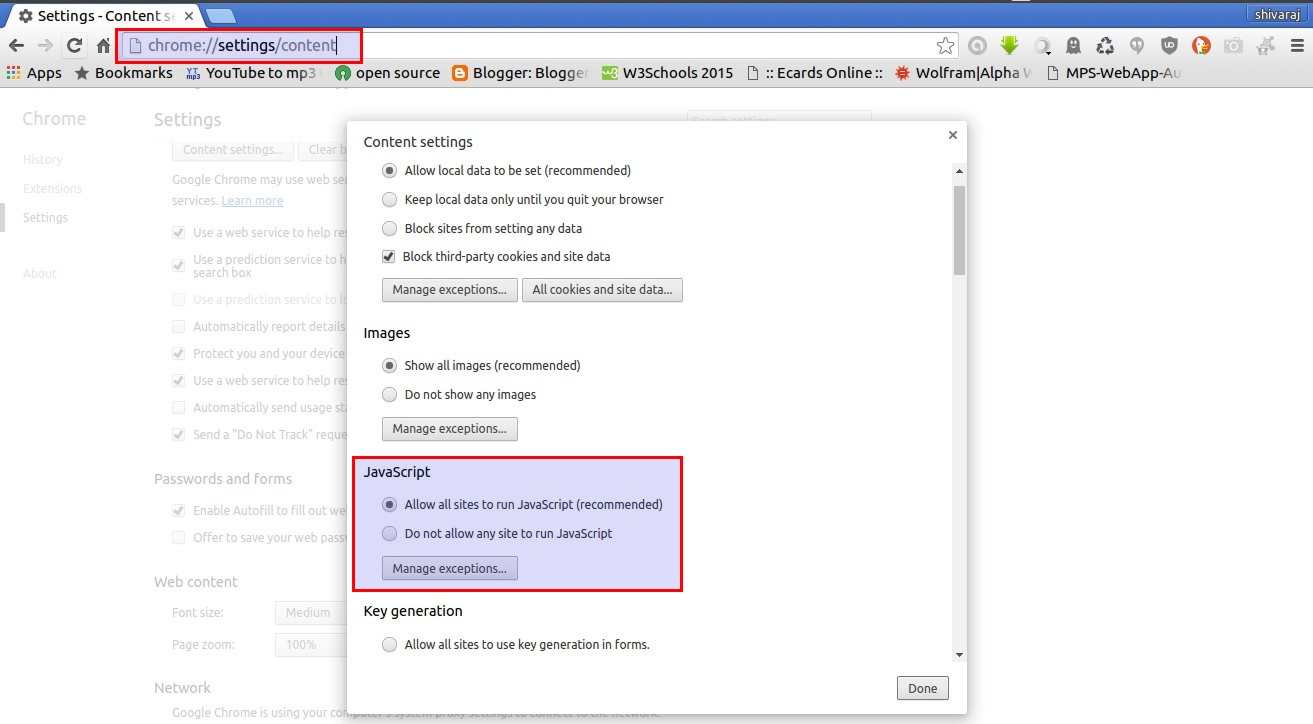
Step 2 :
To disable JavaScript in your chrome browser.. Check the radio button named
"Do Not Allow Any Site To Run JavaScript"
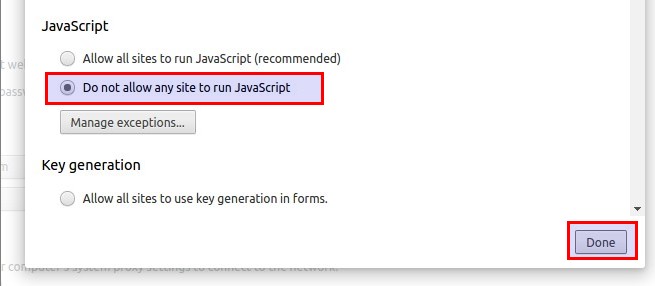
Disable JavaScript In Opera Browser
Step 1 :
Open Browser Settings (You can also directly access browser settings simply , type chrome:settings in location bar and press "ENTER" button..) and then Type "javascript" in search box present in settings window..

Step 2 :
To disable JavaScript in your Opera web browser.. Check the radio button named
"Do Not Allow Any Site To Run JavaScript"