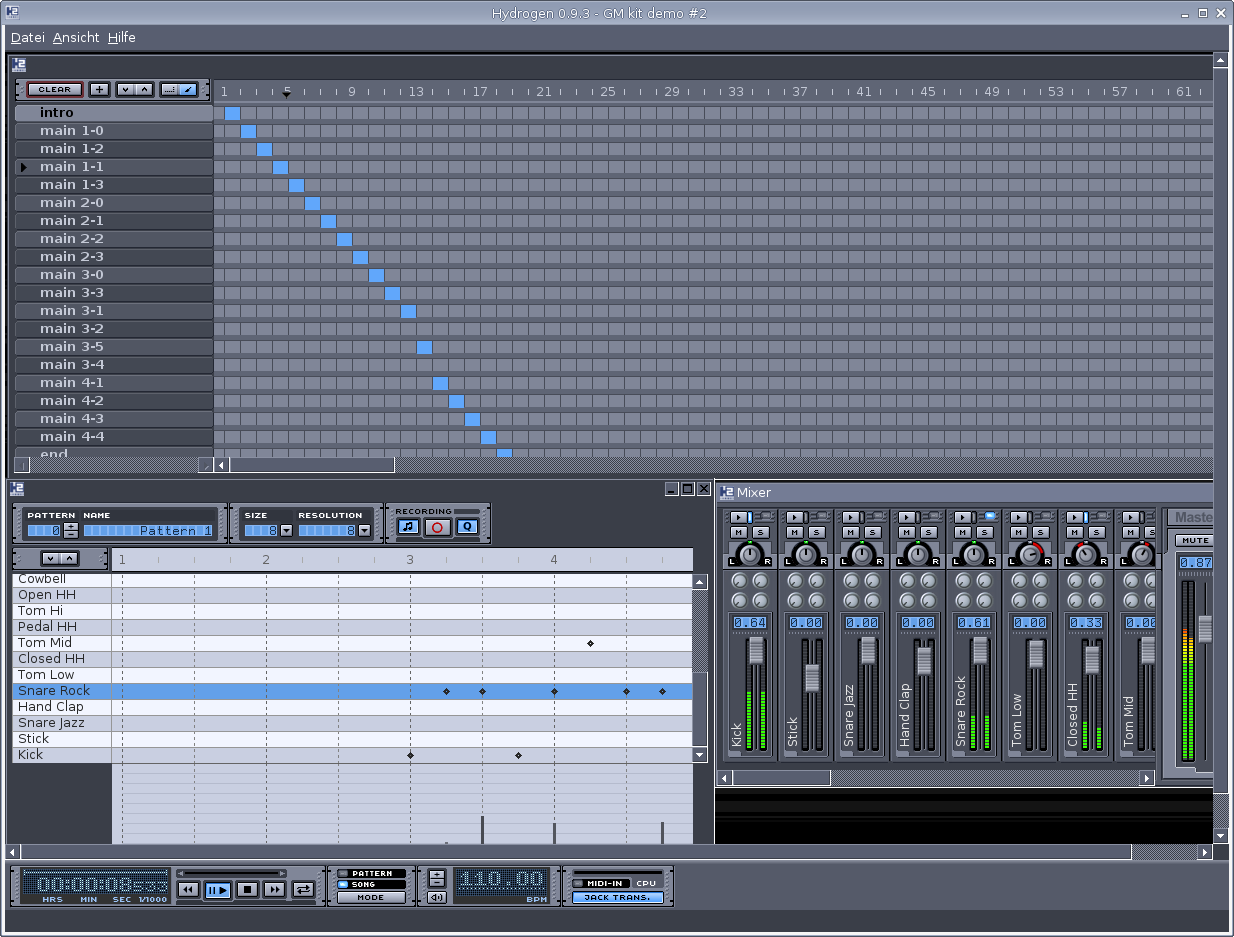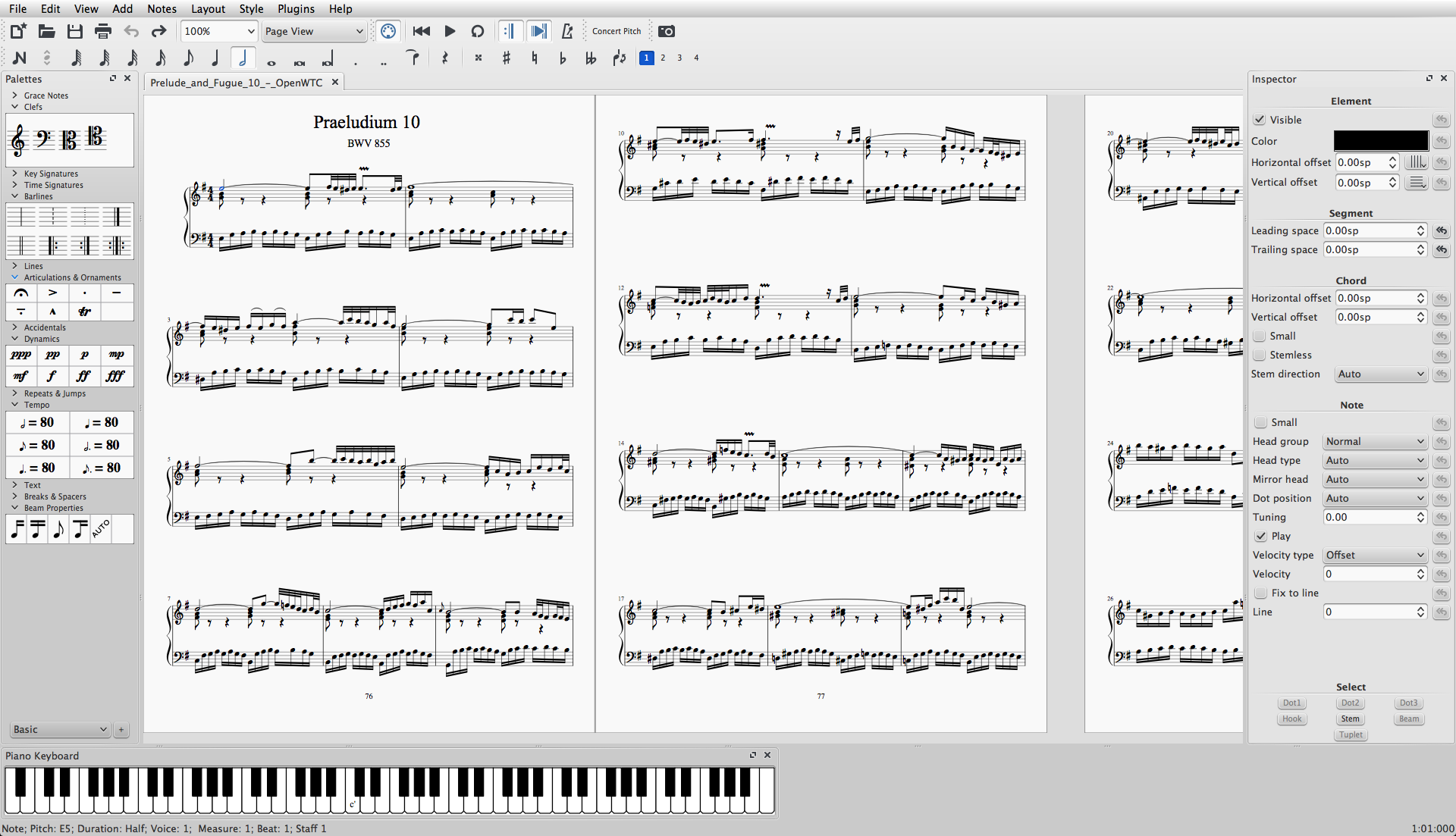PulseAudio
Sound Server For Linux

PulseAudio is a network-capable sound server program distributed by freedesktop.org. It runs on Linux, the BSDs including Mac OS X, Solaris and Microsoft Windows operating systems, licensed under GNU Lesser General Public License.
Features :
The main PulseAudio features include:
- Per-application volume controls.
- An extensible plugin architecture with support for loadable modules.
- Compatibility with many popular audio applications.
- Support for multiple audio sources and sinks.
- Low latency operation and latency measurement.
- A zero-copy memory architecture for processor resource efficiency.
- Ability to discover other computers using PulseAudio on the local network and play sound through their speakers directly.
- Ability to change which output device an application plays sound through while the application is playing sound (without the application needing to support this, and indeed without even being aware that this happened).
- A command-line interface with scripting capabilities.
- A sound daemon with command line reconfiguration capabilities.
- Built-in sample conversion and resampling capabilities.
- The ability to combine multiple sound cards into one.
- The ability to synchronize multiple playback streams.
- Bluetooth audio devices with dynamic detection.
- The ability to enable system wide equalization.
Installation :
Most of the Linux distributions include pulseaudio in their official repositories.. so we can easily install it from official repos..
Install PulseAudio In Ubuntu :
sudo apt-get install pulseaudio
Install PulseAudio In Fedora :
See, How to enable RPM fusion repositories...
For Fedora 22 and later...
sudo dnf install pulseaudio
For Fedora 21 and older...
sudo yum install pulseaudio