Create Password Protected PDF Files Using LibreOffice
Portable Document Format (PDF) is one of the commonly used file formats in our day to day life.. There may be a times, we need to create PDF files from word documents.. Here I am going to show you how to create PDF files from word documents and protect them with passwords (using Libre Office)
Step 1 :
Open your document with LibreOffice which you want to convert into PDF format...
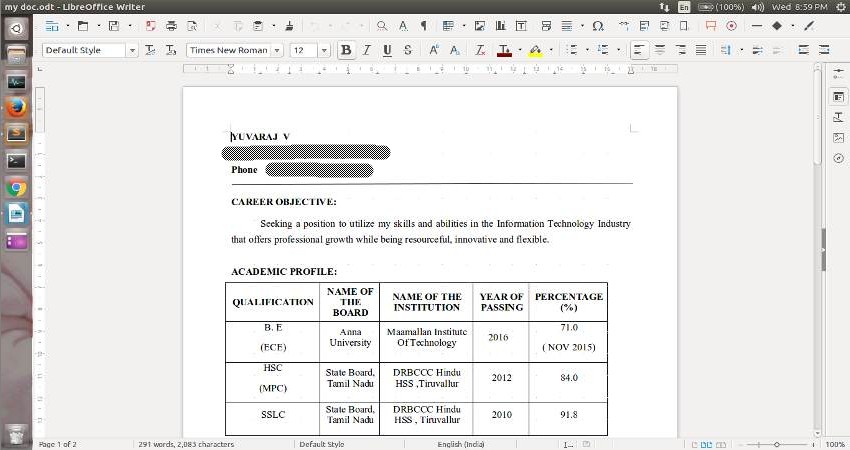
Step 2 :
Then goto File menu and select Export As PDF
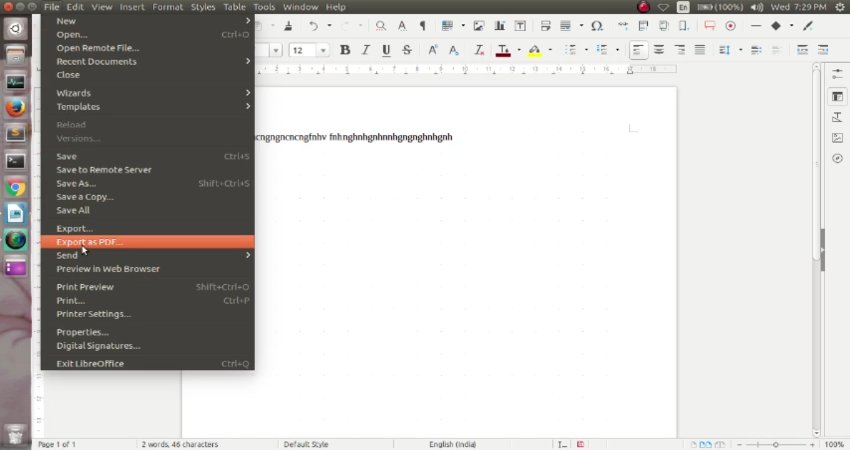
Now you will see dialog box like one shown below..
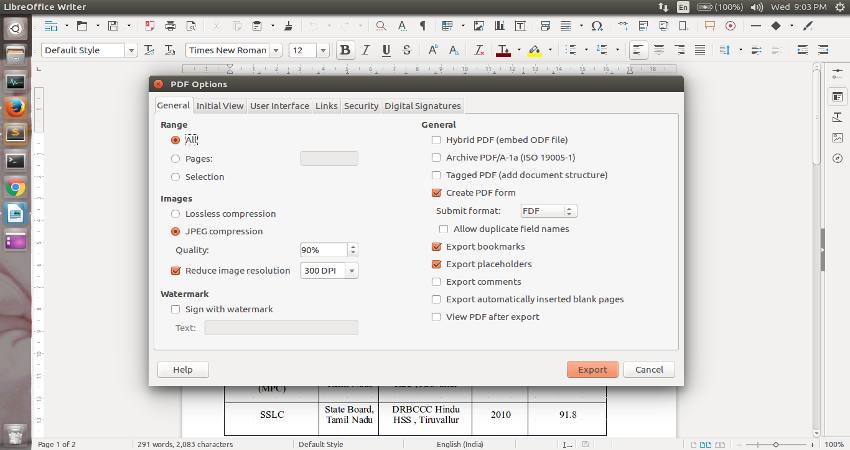
Step 3 :
Then Navigate to tab named Security and Click Set Passwords button..
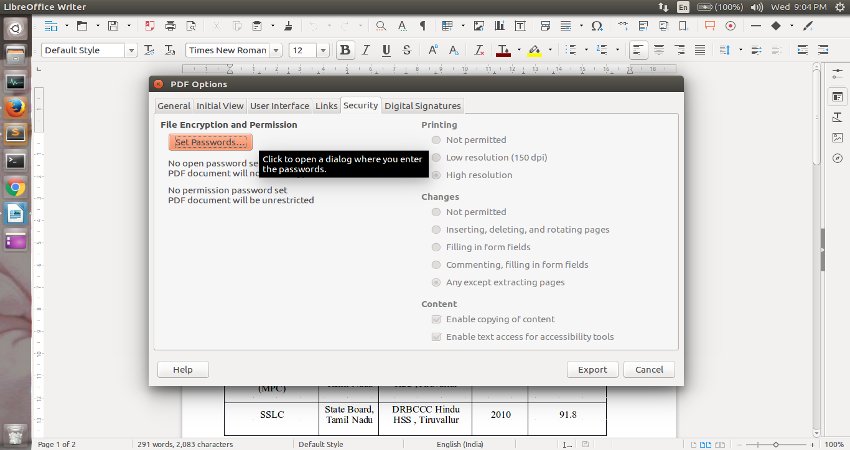
After Clicked on Set Passwords button you will see set password dialog shown below..
Enter the password you want to set to PDF file.. and click on OK.. and then on Export
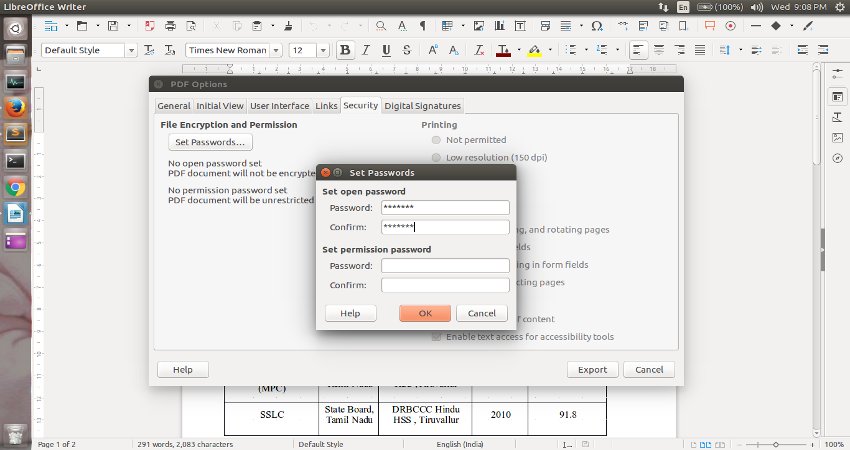
Step 4 :
When you click on Export you will get save dialog box like one shown below..
You can save your newely created PDF document on your file system..
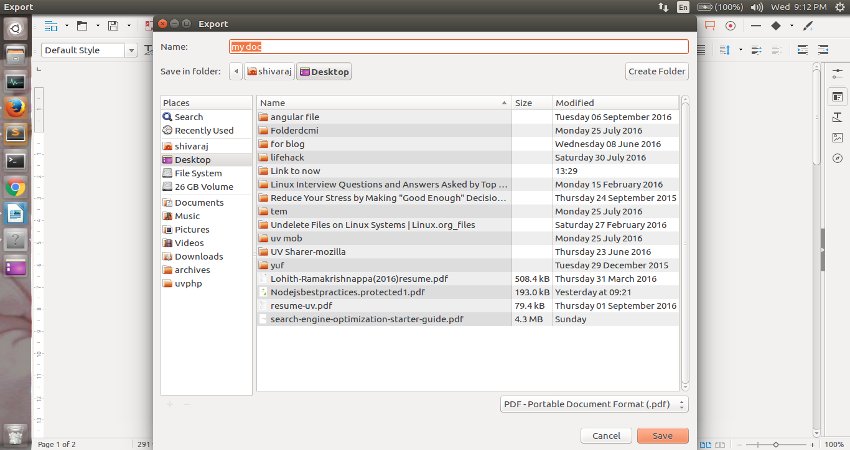
Step 5 :
Now try to open newely created PDF document ... It will ask you for password to open the PDF document...
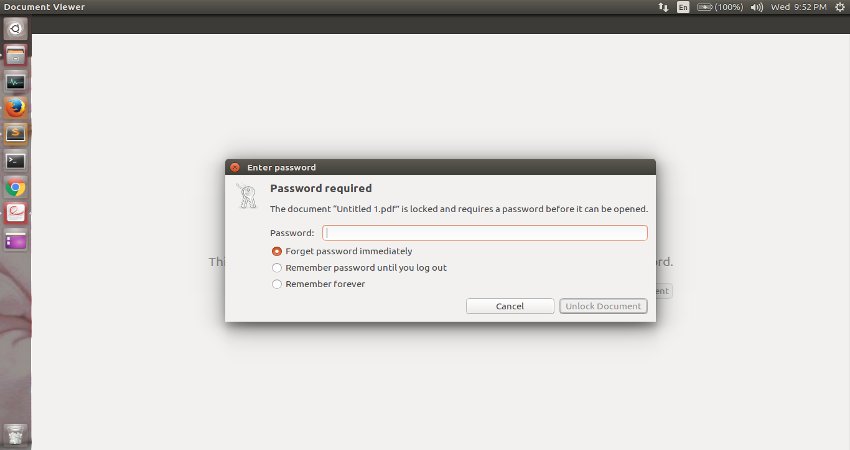
That's it for now ... You can follow us on fb.com/opensourceinside and take a glipse of our youtube channel and don't forget to Subscribe it guys..
Here is the video for above tip...