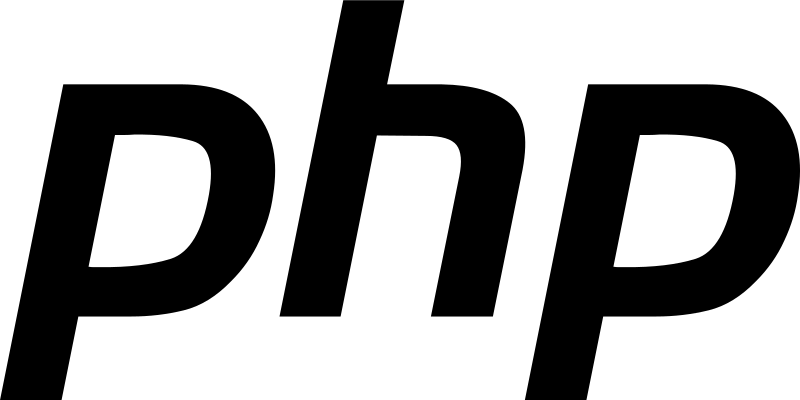How To Install PHP on Linux
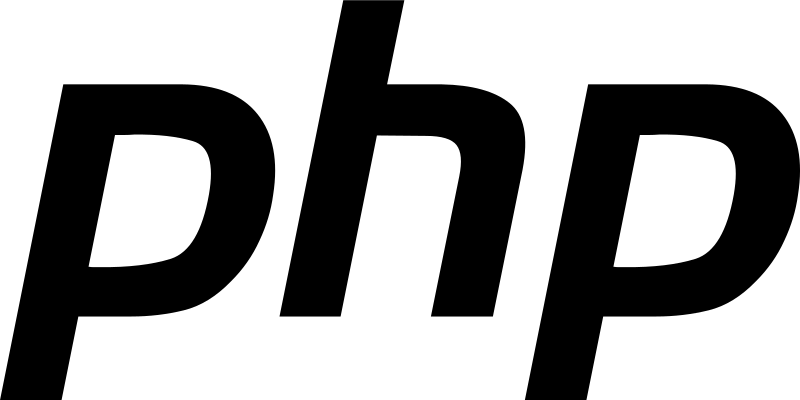
PHP is one of the popular opensource server side scripting language mostly used in web development. PHP originally stood for "Personal Home Page", but it now stands for the recursive backronym PHP: Hypertext Preprocessor.
Today I'm going to show you how to install PHP on Linux
First things first, You need to install apache web server first.. Because often we use PHP incombination with Apache.. See, How To Install Apache On Different Linux Distros...
After installing the Apache web server successfully... start to install PHP..
Installing PHP On Ubuntu
Following command will install PHP and libapache2-mod-php5, php5-mcrypt modules.. which are useful for web developers..
sudo apt-get install php5 libapache2-mod-php5 php5-mcrypt php5-mysql
Or, On Newer systems (Ubuntu 16.04 and later versions..)
sudo apt install php libapache2-mod-php php-mcrypt php-mysql
PHP has a variety of useful libraries and modules that you can add onto your virtual server. You can see the libraries that are available.
Run, apt-cache search php- (For Ubuntu 16.04) or apt-cache search php5- (For Ubuntu 14.04) to see the list of possible/available modules.
shivaraj@shivaraj-A14RM0E:~$ apt-cache search php5-
php5-cgi - server-side, HTML-embedded scripting language (CGI binary)
php5-cli - command-line interpreter for the php5 scripting language
php5-common - Common files for packages built from the php5 source
php5-curl - CURL module for php5
php5-dbg - Debug symbols for PHP5
php5-dev - Files for PHP5 module development
php5-gd - GD module for php5
php5-gmp - GMP module for php5
php5-json - JSON module for php5
php5-ldap - LDAP module for php5
php5-mysql - MySQL module for php5
php5-odbc - ODBC module for php5
php5-pgsql - PostgreSQL module for php5
php5-pspell - pspell module for php5
php5-readline - Readline module for php5
php5-recode - recode module for php5
php5-snmp - SNMP module for php5
php5-sqlite - SQLite module for php5
php5-tidy - tidy module for php5
php5-xmlrpc - XML-RPC module for php5
php5-xsl - XSL module for php5
libphp5-embed - HTML-embedded scripting language (Embedded SAPI library)
php5-adodb - Extension optimising the ADOdb database abstraction library
php5-apcu - APC User Cache for PHP 5
php5-enchant - Enchant module for php5
php5-exactimage - fast image manipulation library (PHP bindings)
php5-fpm - server-side, HTML-embedded scripting language (FPM-CGI binary)
php5-gdcm - Grassroots DICOM PHP5 bindings
php5-gearman - PHP wrapper to libgearman
php5-geoip - GeoIP module for php5
php5-gnupg - wrapper around the gpgme library
php5-imagick - ImageMagick module for php5
php5-imap - IMAP module for php5
php5-interbase - interbase/firebird module for php5
php5-intl - internationalisation module for php5
php5-lasso - Library for Liberty Alliance and SAML protocols - PHP 5 bindings
php5-librdf - PHP5 language bindings for the Redland RDF library
php5-mapscript - php5-cgi module for MapServer
php5-mcrypt - MCrypt module for php5
php5-memcache - memcache extension module for PHP5
php5-memcached - memcached extension module for PHP5, uses libmemcached
php5-midgard2 - Midgard2 Content Repository - PHP5 language bindings and module
php5-ming - Ming module for php5
php5-mongo - MongoDB database driver
php5-msgpack - PHP extension for interfacing with MessagePack
php5-mysqlnd - MySQL module for php5 (Native Driver)
php5-mysqlnd-ms - MySQL replication and load balancing module for PHP
php5-oauth - OAuth 1.0 consumer and provider extension
php5-pinba - Pinba module for PHP 5
php5-ps - ps module for PHP 5
php5-radius - PECL radius module for PHP 5
php5-redis - PHP extension for interfacing with Redis
php5-remctl - PECL module for Kerberos-authenticated command execution
php5-rrd - PHP bindings to rrd tool system
php5-sasl - Cyrus SASL Extension
php5-stomp - Streaming Text Oriented Messaging Protocol (STOMP) client module for PHP 5
php5-svn - PHP Bindings for the Subversion Revision control system
php5-sybase - Sybase / MS SQL Server module for php5
php5-tokyo-tyrant - PHP interface to Tokyo Cabinet's network interface, Tokyo Tyrant
php5-vtkgdcm - Grassroots DICOM VTK PHP bindings
php5-xcache - Fast, stable PHP opcode cacher
php5-xdebug - Xdebug Module for PHP 5
php5-xhprof - Hierarchical Profiler for PHP5
shivaraj@shivaraj-A14RM0E:~$
If you would like to install one of the available modules.. Run command like one shown below..
sudo apt-get install name_of_the_module
or
sudo apt install name_of_the_module
Installing PHP On CentOS, RHEL and Fedora Linux
For Fedora 22 and later versions..
sudo dnf -y install php php-mysql
For CentOS, RHEL, Fedora 21 and earlier..
sudo yum -y install php php-mysql
To list available modules for PHP, Run the following command..
dnf search php-
Or (For CentOS, RHEL and older Fedora systems..)
yum search php-
If you would like to install one of the available modules.. Run command like one shown below..
sudo dnf name_of_the_module
or
sudo yum name_of_the_module
Installing PHP On Arch Linux
First, make sure that your Arch Linux System is up-to-date by running following command
sudo pacman -Syu
Now Install PHP with following command..
sudo pacman -S php
Installing PHP On SUSE Linux
Run following command to install PHP on SUSE Linux..
sudo zypper install php5 apache2-mod_php5
Installing PHP On Gentoo Linux
Run the following command to ensure that your Gentoo Linux System is up-to-date..
sudo emerge --sync && sudo emerge --update world
Now run the following command to install PHP on Gentoo..
sudo emerge -pv php
That's it.. ☻