How To Remove Password From Password Protected PDF File Using Google Chrome
Portable Document Format (PDF) is one of the commonly used file formats in our day to day life... While it offers grade of security with optional password protection, there are times when we may need unsecured copy of password protected PDF file.
Here, we are going to see, how to achieve the above with the evergreen web browser Google Chrome (of course, we can do the same with Mozilla Firefox )
So, Before we start, you need to have Google Chrome installed in your system... (See, How To Install Google Chrome On Ubuntu Linux).
Step 1 :
Open your password protected PDF file either with Google Chrome or with Mozilla Firefox...
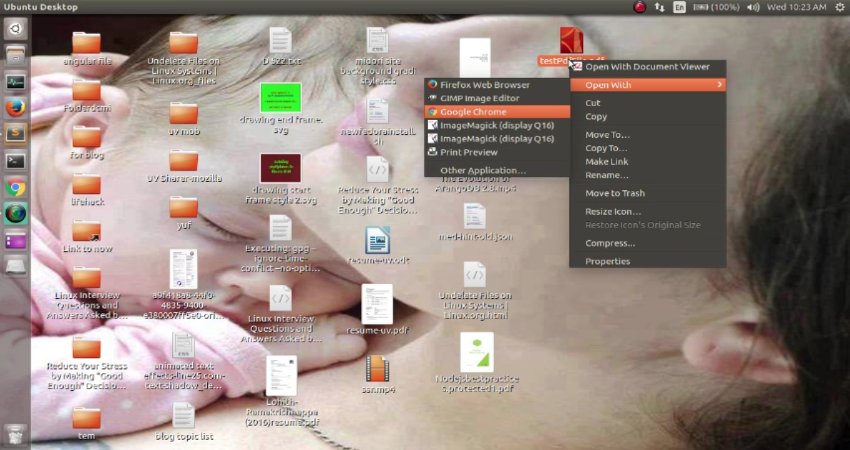
Step 2 :
It will ask you for password ... provide it..
After entering password the PDF will be displayed by your browser..
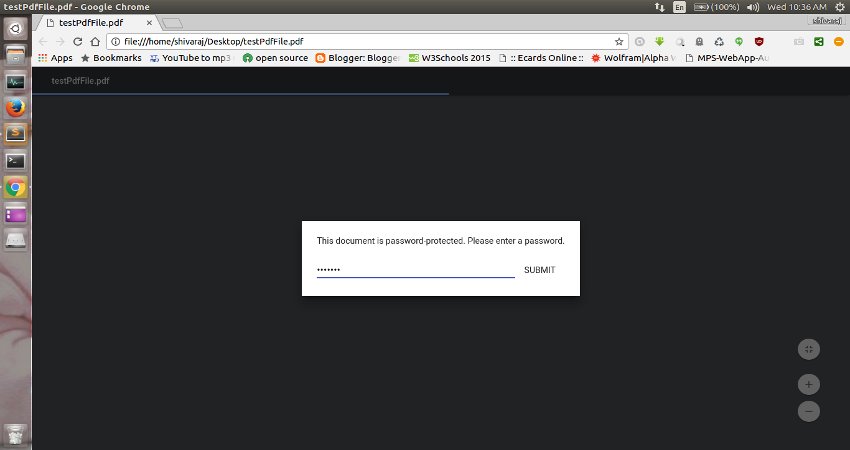
Step 3 :
Now, Press Ctrl + P on your keyboard or go to options and click on Print option..
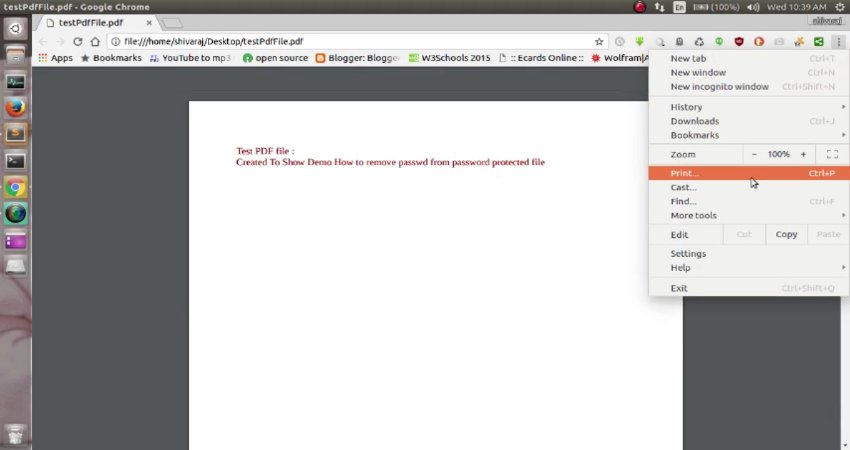
After you click on print option you will see dialog like shown below..
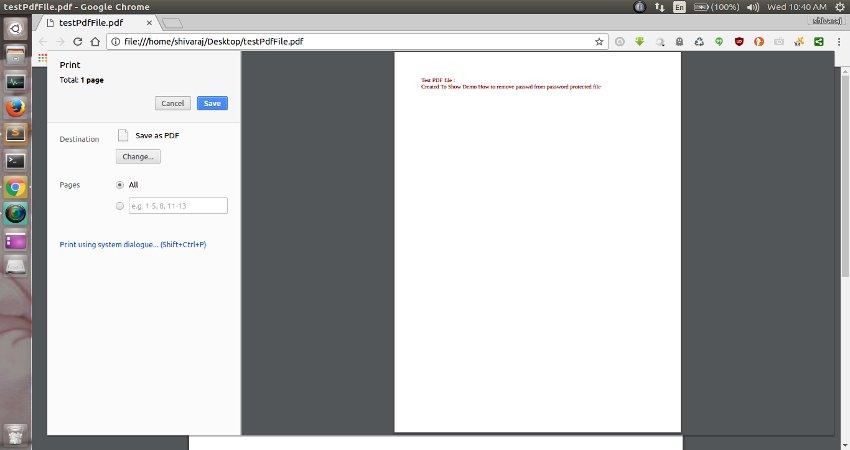
Step 4 :
Now click on Save button and Save the new copy of PDF file in somewhere else..
This new copy is password free ....
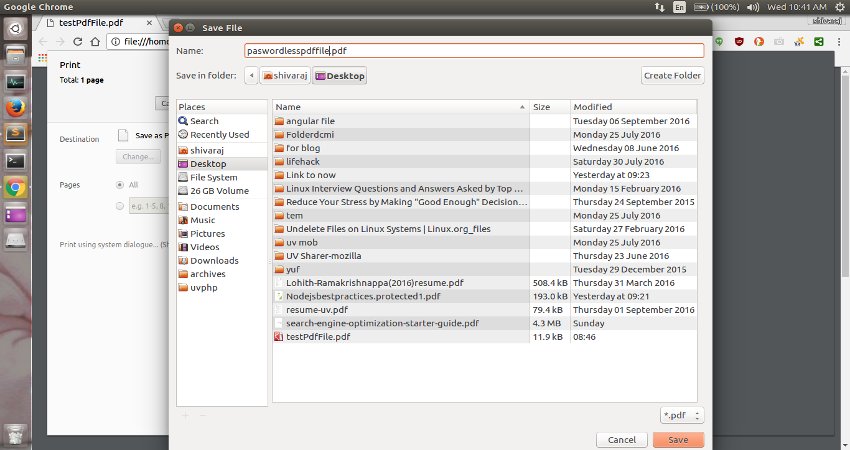
That's it ... Your new password less copy of PDF file is now ready...
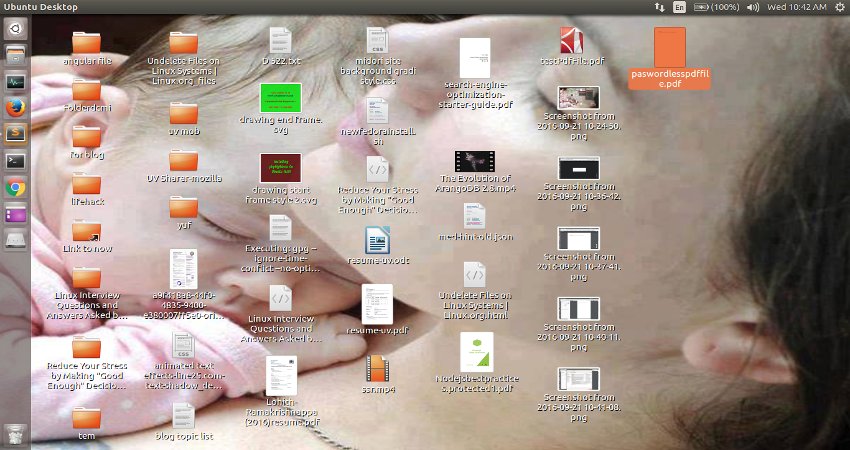
Friends.. If you like this tip.. Do share this small trick on social media with your friends... You can follow more updates on our Facebook page
Here is the video for above tip...