How To Install WinUsb on Ubuntu 14.04
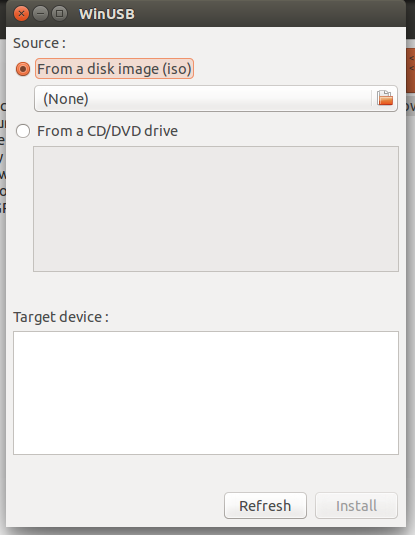
WinUsb is a simple tool that allows you to create bootable Windows USB installer/stick from Windos iso image or DVD on Ubntu Linux.
It includes both command line tools as well as GUI tools(graphical interface).
Until Ubuntu 13.10, WinUsb was available through its official PPA.
Currently there is no updated version of WinUsb available for Ubuntu 14.04.
so to install WinUsb on Ubuntu 14.04, we need to download & install the Saucy version of WinUsb and also need to run dependencies fix
switch
(sudo apt-get -f install)to fix dependencies.
Step By Step To Install WinUsb:
step 1 : Open terminal window
Press Ctrl + Alt + T to open terminal.
step 2 : Download .deb files
For 32 bit:
wget https://launchpad.net/~colingille/+archive/freshlight/+files/winusb_1.0.11+saucy1_i386.deb
For 64 bit:
wget https://launchpad.net/~colingille/+archive/freshlight/+files/winusb_1.0.11+saucy1_amd64.deb
step 3 : install downloaded files
sudo dpkg -i winusb_1.0.11+saucy1*
step 4 : Resolve dependency problems
sudo apt-get -f install
These four steps will install the WinUSB graphical interface and the WinUSB command line tool.
The WinUSB GUI is much easier to use than the WinUSB command line tool.